LISTEN
let your phone read to you (iPhone & android)
iPHONE:
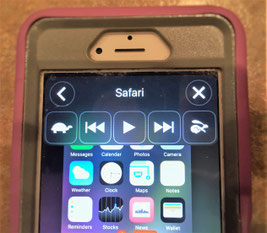
To enable SPEECH on your iPhone, follow the steps listed below:
Settings - General - Accessibility - Speech -
Speak Selection (slide on) -
Speak Screen (slide on).
Open a chapter from the Updyke Books app. Swipe down on it with two fingers from the top of the screen. The audio player pictured above will appear.
For more, see my blog entry of 8/15/2016.
ANDROID:
Let your android phone read to you with the help of another app, "TTS Reader."
Install - from the Play Store install TTS Reader. It's free. You can upgrade later for a one time charge of $4.99 to get rid of the ads.
Open- Updyke Books and choose a chapter.
Copy All - hold your finger on text until the COPY SHARE box appears. Touch the three vertical dots in the right of the box. Touch SELECT ALL.
Share to TTS Reader - Touch the arrow on top on the new box that appears. Touch SHARE. Select the TTSReader by touching it.
Play - Touch the play indicator in the orange circle located at the bottom, right of the screen. Touch it again to pause.
Resume listening - return by touching the TTSReader app button on your main screen. Touch the play indicator in the orange circle to resume the reading.
Settings - touch horizontal lines in the top banner, at left. Set your preferences for reading rate, and more.
OR... use Google Text to Speech
Follow steps above to Copy All. When the next box appears, touch SPEAK. Use the STOP, PLAY indicators. Problem: there is no pause. After every stop, reading resumes at the beginning of the chapter. I hope Google will correct this in an update soon.
Edify - Encourage - Empower!
"This book is meant to be shared." Tell your friends to visit UpdykeBooks.com.
Blessings! Alan Updyke
 UPDYKE books
UPDYKE books